STOP: Before you go any further, you need to know the basics of how your computer stores and organizes files. This topic is not a “camera” topic, it’s a really important part of understanding your computer. There are several excellent explanations in your computer’s Windows HELP files, and the Windows for Dummies book series explains files very well.
To your computer, that beautiful picture you took is a file made up of 0s and 1s. Before you can do anything with that picture, you want to get that file onto the hard drive.
The process can be called “uploading” or “downloading” but it’s really just a process of copying the computer file(s) from your camera to your computer.
Copying pictures from camera to computer using Windows XP
1. DO NOT USE THE SOFTWARE PACKAGED WITH YOUR CAMERA.
2. The easiest program to copy picture files from one place to another came with your computer. It’s called “My Computer”
3. Turn off your camera and remove the memory card.
4. Insert the memory card in a card reader, either one that’s built into the computer or a separate one.
5. To open My Computer, click Start, and then click My Computer
6. The memory card shows up as a removable disk in “My Computer”
7. Left click on that removable disk to find a folder called DCIM (Digital Camera IMages)
8. The files in that folder are your pictures, and their names end in “jpg”
9. Copy those files by selecting them and copying them. The keyboard shortcut (control-A) marks all the photos in a folder and the keyboard shortcut (control-C) copies them to the computer’s clipboard.
10. Navigate to the folder within “My Documents” named “My Pictures” and paste (control-V) your photos into place.
11. Learn how to make new subfolders within the master folder “My Pictures” so that it’s easier to find a photo you want. I make up folders with names like “2007March” and divide my photos by the month taken.
12. After you copy files or folders to the hard drive, it is useful to view the hard drive to confirm that the files are copied.
13. Do not erase photos from your memory card until you are positive you’ve saved them on the hard drive!
Using the camera as a source, instead of a card reader (but we really, really suggest using a card reader)
• You can copy photo files directly from your camera to the computer. Use the USB cable that came with the camera.
• Very important: make sure that your batteries have a full charge before you start this procedure.
• If the power fails during the transfer, data will be corrupted.
• Be very careful when inserting the USB cable connector into the socket of the camera. This is one of the most fragile components of the camera and we have seen cameras damaged by carelessness.
• After you copy files or folders to the hard drive, it is useful to view the hard drive to confirm that the files are copied.
• For the greatest safety of your irreplaceable images, make a second copy on CD, DVD or detachable hard drive.

Subscribe to:
Post Comments (Atom)

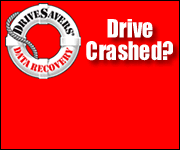

No comments:
Post a Comment